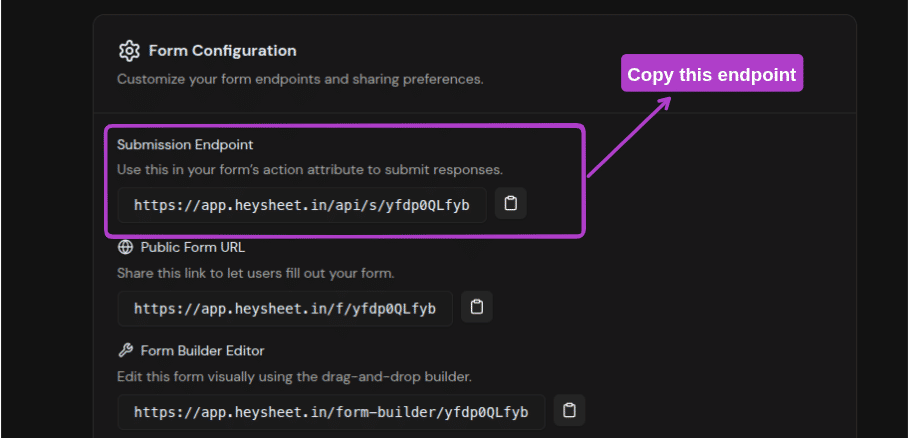How to Connect HTML Forms to Notion without a backend
Let’s be honest — sometimes all you want is a simple HTML form that sends data to your Notion database.
No backend. No server code. Just a clean form → Notion.
That’s exactly why I built HeySheet — a dead-simple tool to collect HTML form submissions directly into Notion (or Google Sheets), without writing a single line of backend code.
Let me show you how to do it in 5 minutes flat.
Why You Don't Need a Backend for Notion Forms
Traditionally, pushing form data to Notion meant:
- Creating a backend API with Node.js or Python
- Authenticating with Notion's API
- Handling form submission logic
- Hosting and maintaining all of it
Yeah... no thanks.
With HeySheet, you skip all that. Just sign in, link your Notion database, and get a ready-to-use form endpoint. Done.
⚡ Let’s Set It Up in 5 Simple Steps
This guide will show you how to submit HTML form data into Notion without any backend. Just a form and HeySheet.
✅ Step 1: Create a Notion Database
Head over to Notion and create a new database.
You might set up something like this:
| Name | Email | | ---- | -------------- | | Text | Email Property |
Make sure the property names are exactly what you want to collect from the form.
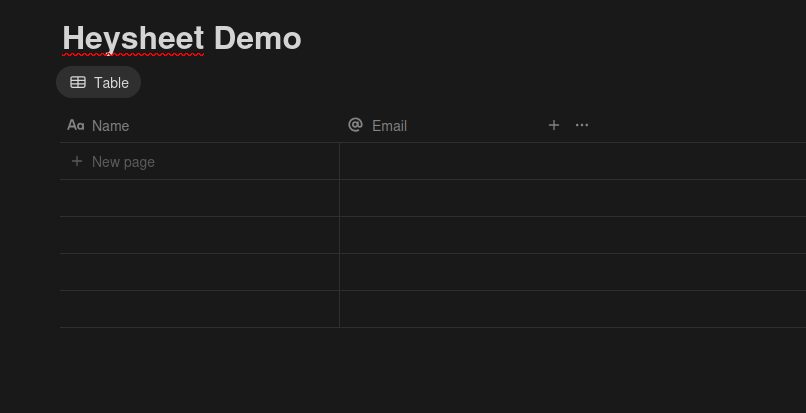
✅ Step 2: Create a Form on HeySheet
- Go to HeySheet.in
- Sign in with Google
- Click “Create New Form”
- Choose Notion as your destination
- Connect your Notion account and select the database you just made
That's it — your form is now ready to accept submissions.
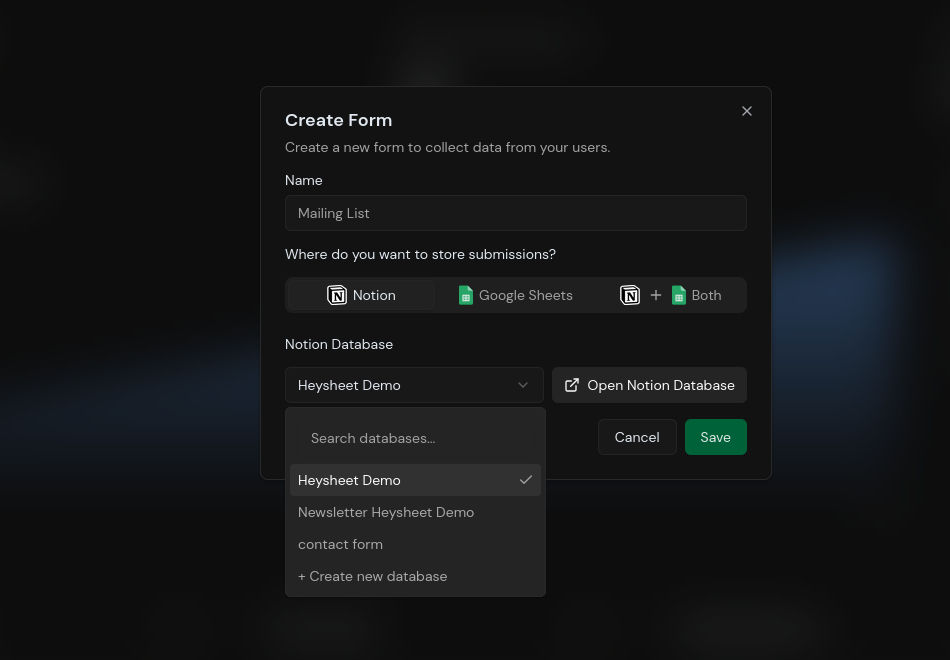
✅ Step 3: Copy Your Form Endpoint
After creating the form, you’ll get a unique endpoint like:
https://app.heysheet.in/api/s/xyz
This is where your form will send data.
Stop Building Backends for Simple Forms
Connect your HTML forms to Google Sheets in minutes. No backend required.
✅ Step 4: Build the HTML Form
In your static site or project, use this:
<form action="https://app.heysheet.in/api/s/xyz" method="POST">
<input type="text" name="Name" placeholder="Your name" required />
<input type="email" name="Email" placeholder="Your email" required />
<button type="submit">Send</button>
</form>
✅ Make sure the name fields (Name, Email) match the property names in your Notion database.
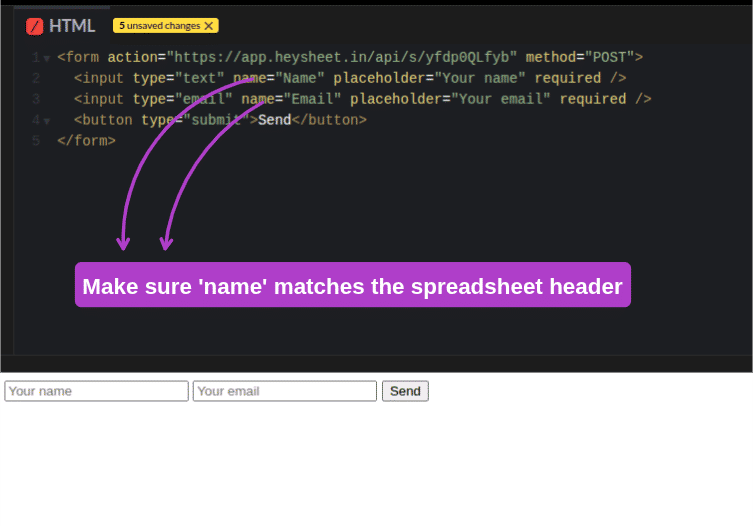
✅ Step 5: Submit and See the Magic
Go ahead and fill the form.
A new row should appear in your Notion database — automatically.
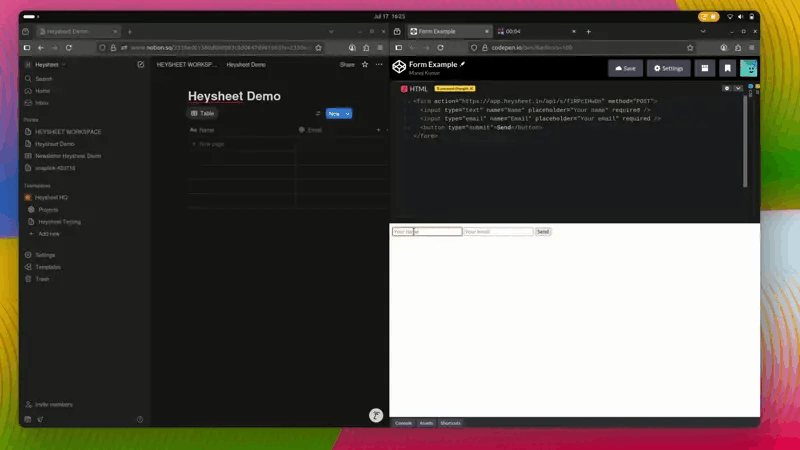
Bonus: Spam Protection (Optional)
HeySheet already filters out common spam bots. But you can go further:
- Add a honeypot field (invisible to humans, but bots might fill it)
- Use Google reCAPTCHA (support coming soon)
Why HeySheet + Notion = ❤️
- ✅ Zero backend required — No need to touch Node, Express, or APIs
- ✅ Perfect for static sites — Works with Next.js, Astro, Hugo, and plain HTML
- ✅ Native Notion support — Send data directly into your favorite workspace
- ✅ Fast, secure, and free to start — Generous free tier, no hidden setup
- ✅ Built for indie hackers and devs — Minimal UI, fast workflow, no noise
Use Cases for Notion Forms
You can use HeySheet + Notion to collect:
- Newsletter signups
- Contact form submissions
- Waitlist entries
- Beta tester interest
- Job applications
- Feedback & suggestions
Basically, if you’re collecting structured data — this setup will make your life easier.
Final Thoughts
That’s it — your HTML form now talks to Notion ✨ No backend, no server, no API keys.
If you’re building a landing page, portfolio, or anything static and want to save user input to Notion, give HeySheet a try.
It’s free to start and takes less than 2 minutes to set up.
No fluff — just fast, functional forms.